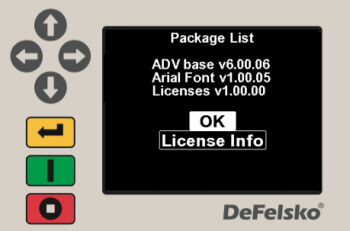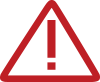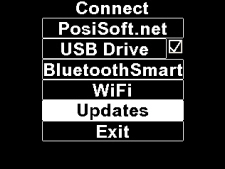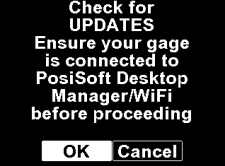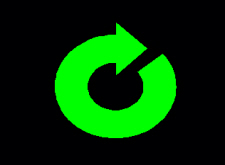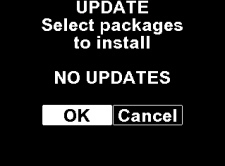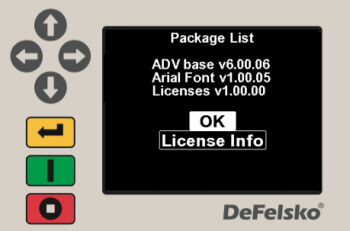
Locating your PosiTest AT-A's current software revisions
Select Gage Info from the Setup menu. Select Next at each screen until the following Package List appears...
See Software Revision Notes for current revision and release information.
Update Instructions
Warning: Ensure that stored readings are backed up to a computer or PosiSoft.net. The instrument will Reset after the update and ALL readings in memory will be erased.
To perform an update the instrument must be connected to an internet connected PC/Mac with PosiSoft Desktop running or a WiFi network. Users connected via WiFi can skip to Step 3.
Step 1:
USB connections only: Ensure PosiSoft Desktop (version 4.1.0 or greater) is installed and running on your PC/Mac. If you have not installed PosiSoft Desktop, it can be downloaded here. PosiSoft Desktop is not required when updating via WiFi.
Step 2:
Connect your PosiTest AT-A to the computer using the supplied USB cable.
Step 3:
Use the following steps to check for updates...
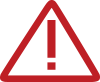
Note: A triangle symbol (left) indicates the instrument is unable to establish the required two-way communication with the update servers, typically due to firewall settings of the connected PC or WiFi network.

a) Select Connect from the instruments main menu
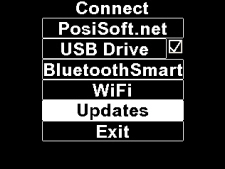
b) Next, select Updates
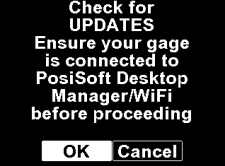
c) Select OK to check for available updates
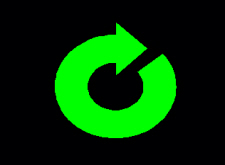
d) This image will appear while the instrument checks for updates
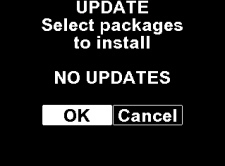
e) If updates are available, select OK to proceed. A status bar will appear while the updates are being installed. When complete the instrument will power-down.
If no updates are available (as shown above), click OK or CANCEL to exit.
Software Revision Notes
PosiTest AT-A models - Serial Numbers: 18624 and greater
- Fixed an issue that could cause the screen to freeze when reviewing stored measurements on the instrument
-Miscellaneous updates and fixes
- Fixed display issue for WiFi Info menu in landscape mode
- Updated USB Stream Format menu
- Misc. fixes/updates
- Added menu for switching between US Standard and AZERTY keyboard layouts
- Misc. fixes/updates
- Added Pressure vs. Time option in Batch menu
- Misc. fixes/updates
- Fixed issue that could cause Pressure vs. Time charts be displayed incorrectly in reports
- Fixed CJK font issue that could cause some Chinese characters to display incorrectly
- Misc. fixes/updates
- Added BLE Bluetooth Smart Keyboard streaming mode
- Misc. fixes/updates
PosiTest AT-A models - Serial Numbers: less than 18624
- Added continuous live streaming over USB. Pressure value reported continuously throughout the pull test.
- Added support for gage firmware updated when connected to PosiSoft Desktop version 4.4.1 or greater
- Added support 64 bit WiFi passwords
- Misc. fixes/updates
- Added support for 50mm x 50mm dolly
- Added keyboard stream mode
- Added live transfer (stream) of readings over USB
- Chinese language updates
- misc. fixes/updates